The process is different for the mobile app and the web site, so we’ll include directions for both. If you want to go far back (more than a week or so), the web site will be a much quicker way of doing it.
Here are the instructions:
Web site:
1. Login to the web site: https://www.mydailyfeedback.com
2. After you’re logged in, load one of your recent reports that you were given feedback for.
3. Underneath the date of the report, you’ll see a box that says, “Select Another Day”. You can click on this to see a list of every date that you have submitted reports for, and then click again on the date you want to see.
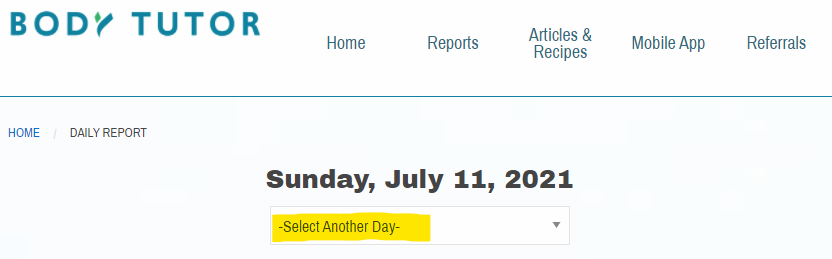
Mobile app:
The mobile app has the built-in ability to keep going back continuously.
1. Login to the mobile app.
2. On the bottom menu, tap Tutor Feedback.
3. Near the top of the screen you’ll see a Left Arrow and a Right Arrow. You can keep tapping the Left Arrow to go back into the past.
This is helpful for going back a short amount of time (like one week), but if you’d like to go back more than that, we suggest using the web site instead since it allows you to pick the exact dates to go back to.
